
When you've got more than one Mac, there is a good chance that you need the same information, documents, folders and files as the other. Often, a device at work contains what you need at home - on evenings and weekends — to make sure you’re fully up-to-date and ready to go at work.
To access the Public folder of another user, launch the Finder and go to Macintosh HD Users UsernameOfTheUserYouWantToAccess Public. If that user shared files in his Public folder, you will be able to see them there. You will also be able to copy them to your user’s space. AirDrop Method: Use AirDrop if both Macs have OS X Lion or later. Detailed instructions at Share.
It is always useful to make sure you’re always working on the latest version of a document or file, so being able to sync two Macs is a time-saving superpower that more of us need to know about. In this article, we talk about the most effective ways to sync two Macs.
Can I sync files between two Macs?
Yes, thankfully, you can.
Apple has always made it easy to remotely access from one device to another, which means it’s just as easy to sync up one or more Macs. And although you can, you don't always need third-party software or apps, such as Dropbox or Google Drive. But they are options and are just as easy to set up as the systems and mechanisms built-into macOS for file sharing and syncing.
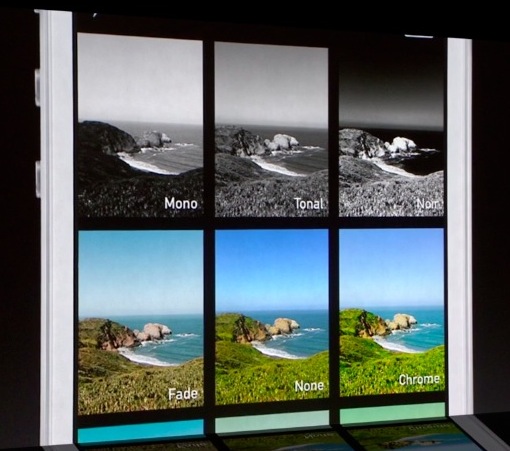
How you sync files partly depends on what you are using to work on the files in question. When collaborating with colleagues, they or you might prefer to use Microsoft Office 365 and Google Docs. Therefore, syncing files doesn't require native Apple systems or software. To access those files, you would need to login to your relevant Google or Microsoft account, which can be done in the cloud, through a web browser or app.
However, assuming you are either working offline and need to sync later or every 24 hours, or are using an Apple productivity app, such as Pages or Numbers, there are macOS and OS X tools for syncing one Mac with another.
File syncing between two Macs
Syncing files between two Macs is thankfully fairly simple.
One way is to use iCloud. Providing both devices - whether a macOS MacBook or an iPhone or iPad - are logged into the same Apple ID, a file that you've saved on one will save exactly the same on another. But remember, this also means that if you delete it on one, this will be deleted on the other device too.
This means you are always going to be working on the most recent version of any document or file, regardless of the device that you are using. Perfect for those who need constantly updated and synced files between devices! Plus this is surely one of the most secure methods, as you gain the benefit of everything going to the Apple iCloud.
What happens if my Macs won’t sync?
If two Macs aren't syncing as they should, it might be that one is running an older operating system. Making the connection not as compatible or secure as it should be.
The solution is to update the macOS on the relevant device, and there are a few ways to do that. Before updating the operating system, it might also be worth cleaning up any unnecessary and duplicate files, folder, videos, apps and backups that are taking up too much space.
Delete system junk and outdated caches
Outdated caches created by your apps often cause various software conflicts. Good news, you can delete those and refresh your Mac experience. One way to clean up a Mac and improve the performance is he one of the most powerful and popular Mac cleaner apps on the market. CleanMyMac X is notarized by Apple as a safe app to use on latest macOS Catalina.
- Run CleanMyMac X — you can download free version here.
- Click on “System Junk.”
- Within the scan it should show you any files and other junk and clutter that needs deleting.
In my case, I was able to shave 5.3 GB of useless junk from my drive.
What else you can do when faced with problem connecting two Macs, is to update all your software. Normally, developers release patches for earlier discovered incompatibilities, so having everything up to date is a way to go.
To update all software on your Mac in one go, you can again rely on CleanMyMac X. Click on the Updater tab in the sidebar. Then, select apps from the list, and click “Update.”
Your Mac may need to restart once the updates are nearing completion. Once your Mac has restarted, syncing with another device, either using iCloud or a third-party app, shouldn't be a problem anymore.
There are times when I need to wirelessly share files between Mac and PC. It happens with me both at work and home as not everyone is using macOS. Though not so plain sailing, there is a way to bridge the gap without the help of any third-party app.
As for requirements, you need to have the access to the IP address that you can easily get. Besides, you have to enter your user account and password to confirm the process. Once the connection is made, all the shared folders will be readily available at your disposal.
How to Transfer Files between macOS and Windows Computer Wirelessly
Note: Ensure that both of your Mac and Windows PC are connected to the same network.
Step #1. Launch System Preferences on your Mac.
Step #2. Now, click on Sharing.
Step #3. Next, you need to check the box next to File Sharing.
Then, click on Options…
Step #4. Next up, you have to check box for the user account you want to share with a Windows computer.
Then, enter your Mac password and click on Done.
Step #5. Up next, press option key and click on Wi-Fi icon. Then, note down the IP address.

Step #6. Now, you need to press Windows+R on your PC to quickly access Run. Then, enter “” followed by the IP Address you have just noted down. Then, click on OK.
Next, enter your Mac account and password. Once done, you will be able to access the files of the shared account on your PC with ease.
The process of sharing files from PC to Mac is just as simple, once you have done the workaround…
How to Share Files from PC to Mac Wirelessly
Note: Be sure your Windows PC and Mac are connected to the same network.
Step #1. Open the “Command Prompt” on your PC and enter “ipconfig”.
Step #2. Now, check out the value, which is next to “IPv4 Address”. It’s the internal IP Address of your computer. Make sure to note it somewhere.
Step #3. Next, open Finder on your Mac.
Then, press and hold “Command + K”. Then, enter “smb://” and the IP Address of your PC. Next, hit the Enter.
Step #4. Next up, you have to enter your username and password of the Windows PC.
Step #5. Now, Choose Users and then click on OK.
After that, you will get the access to the Shared folders on your macOS device.
Sharing Apps Between Macs Ipad
That’s done!
Wrapping up:
I wish the process were a bit more upfront. Until we have a better solution, use this workout to remove the barrier. If you have to often share files, I would suggest you use an efficient file-sharing app like Dropbox. It also offers seamless collaboration and is available for free.
Have any questions? Do let us know that in the comments below.
You might want to refer these posts as well:
The founder of iGeeksBlog, Dhvanesh, is an Apple aficionado, who cannot stand even a slight innuendo about Apple products. He dons the cap of editor-in-chief to make sure that articles match the quality standard before they are published.
Mac Sharing Settings
- https://www.igeeksblog.com/author/dhvanesh/
- https://www.igeeksblog.com/author/dhvanesh/
- https://www.igeeksblog.com/author/dhvanesh/
- https://www.igeeksblog.com/author/dhvanesh/
댓글